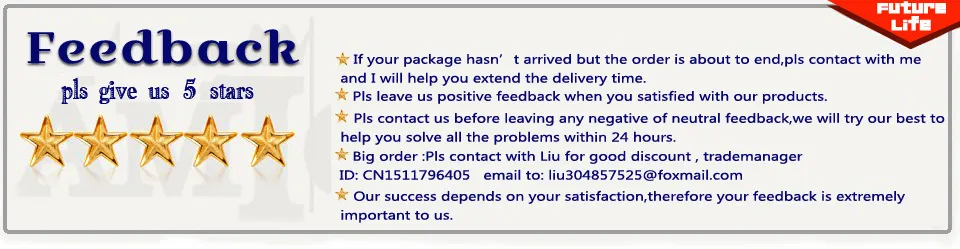FAQ
Q1: How could I know whether the smart socket is configured successfully?
A1: If it is configured successfully the backlight will be on constantly.
Q2: What can I do if the configure is failure?
A2: There are several reasons as below 1) If your smart phone or pad is Android system please make sure the version of system update to 2.3 or above. 2) During configuring, APP will automaticly notice the name of router, Go to scene, you can name a scene and select a icon, setting severals
sockets status.if the APP cant find your router please check your smart phone and WiFi connection. 3) Please check if you give the right password with WiFi. 4) Please check if your router can support wireless IEEE802.11b/g/n standard. 5) Please make sure you enter the right user name of the internet. 6) Please make sure your router security mechanism is WEP,WPA-PSK or WPA2-PSK, we recommend WPA/WPA2. 7) Please make sure you have available IP for the router, if not you can disconnect other device and try again. 8) None of the above, according to the manual please configure again.
Q3: Why does the smart socket backlight is slowly blinking after configure?
A3: Please check as below: 1) Please check if router has a specific setting, such as security protection, user name is requested, password for connection. 2) Wrong password 3) Router DHCP is closed. 4) Router prevents smart socket connecting.
Q4: What is the difference between configure and search?
A4: Configure is only when you connect smart socket to router at first time, according to configuring smart socket can build up a connection from wireless router. Search is only when the smart socket is connected to router successfully, for adding new socket to your smart phone, if you delete socket in mistake operation you can get it back from searching, and your family members can search socket directly.
Q5: What is the AP configure?
A5: AP configure is an auxiliary way to connect smart socket to the router.
Q6: How does the smart socket connect to the router if change a new one?
A6: Please configure smart socket and wireless router again.
Q7: The smart socket can be controlled only at home?
A7: No, you can control smart socket anywhere there is network available for your smart phone.
Q8: Why does the smart socket show offline sometimes?
A8: Please check if WiFi is disconnected or not available, and try to restart router.
Q9: What kinds of home appliances apply for smart socket?
A9: Smart socket Max current is 10A, Max power is 2000W, any home appliances which power is lower than 2000W and can be off directly is available.
Q10: The status of socket shown in device is true?
A10: Sure, our APP support bidirectional feedback from smart socket.
Q11: May I control several smart sockets at same time?
A11: Yes, an application can support Max 50 smart sockets.
Q12: How can I find out the smart socket which I want from several smart sockets?
A12: You can set a name or a sign for recognition from APP.
Q13: What for lock?
A13: when you lock the socket nobody can get a search result from this smart socket.
Q14: What for modify remote password?
A14: When you have modified remote password nobody can remote control your smart socket anymore.
Q15: How many timing tasks can I set at most?
A15: Every smart socket Max supports 20 timing tasks.
Q16: Why does it not work when I set a timing task?
A16: Smart socket will read current time from network, if your router doesnt connect to network smart socket will not read the right time, then the timing task is failure. Besides please keep smart socket always power on after create timing task, once power is off the timing task is failure.
Q17: What for [countdown]?
A17: From countdown you can set the power of smart socket after how long is on/off.
Q18: In countdown task what is the difference from [after creation]and [once opened]?
A18: "after creation" it means task is activated once creation successfully. once opened it means task will be activated only after smart socket is on.
Q19: What can I do if smart socket configure is failure and backlight keep fast blinking?
A19: Disconnect smart socket from power and try to configure again.
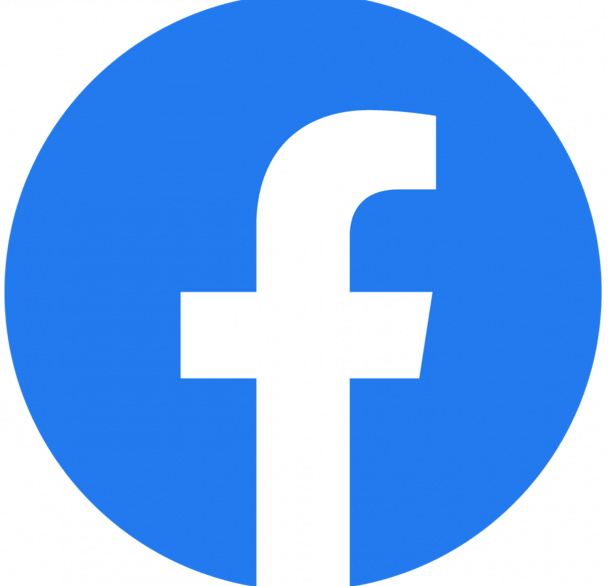













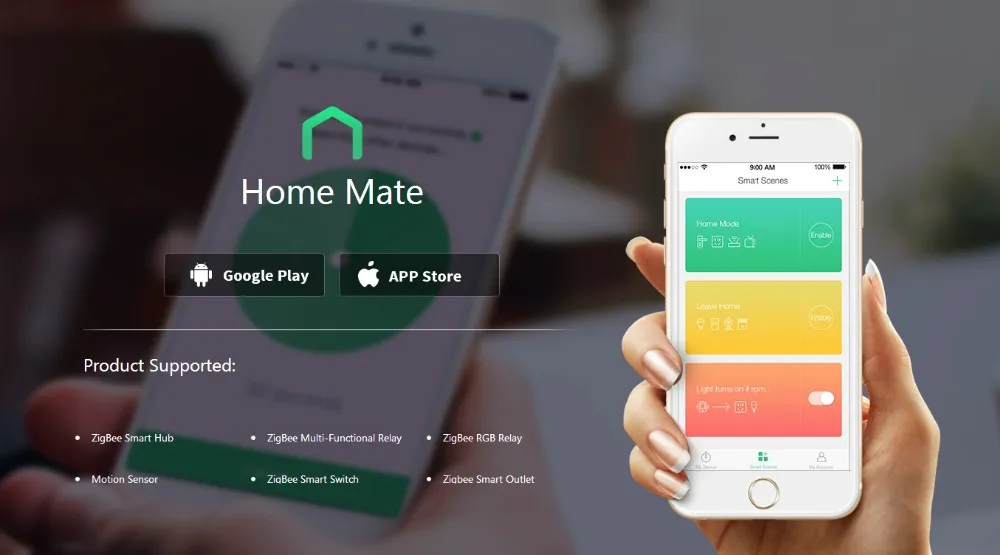
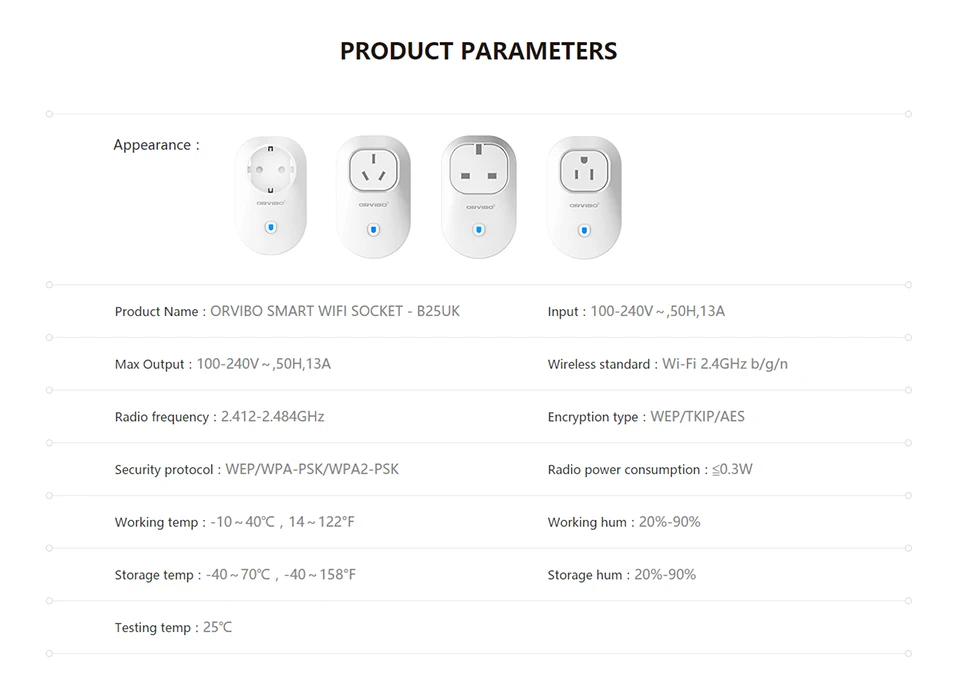



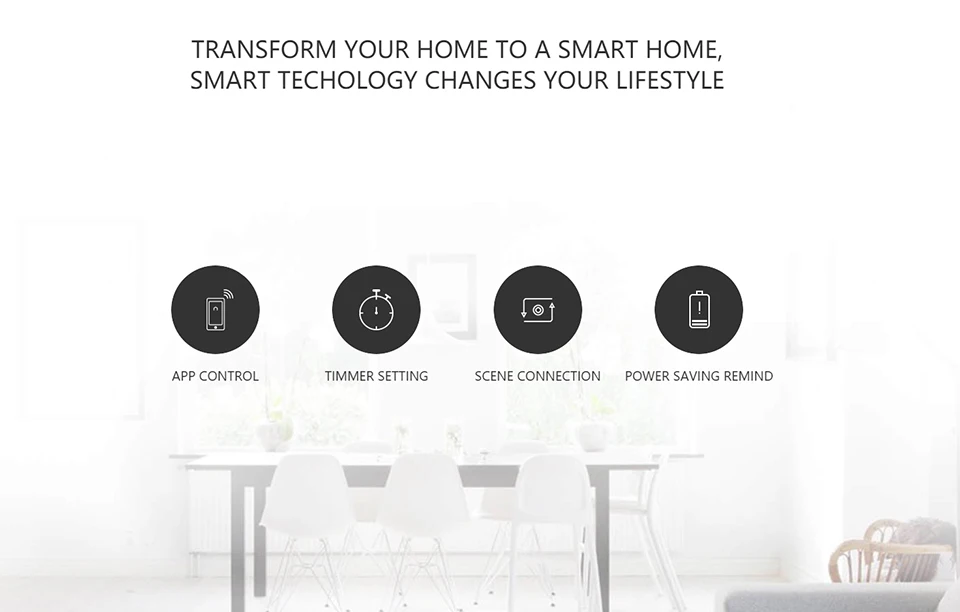


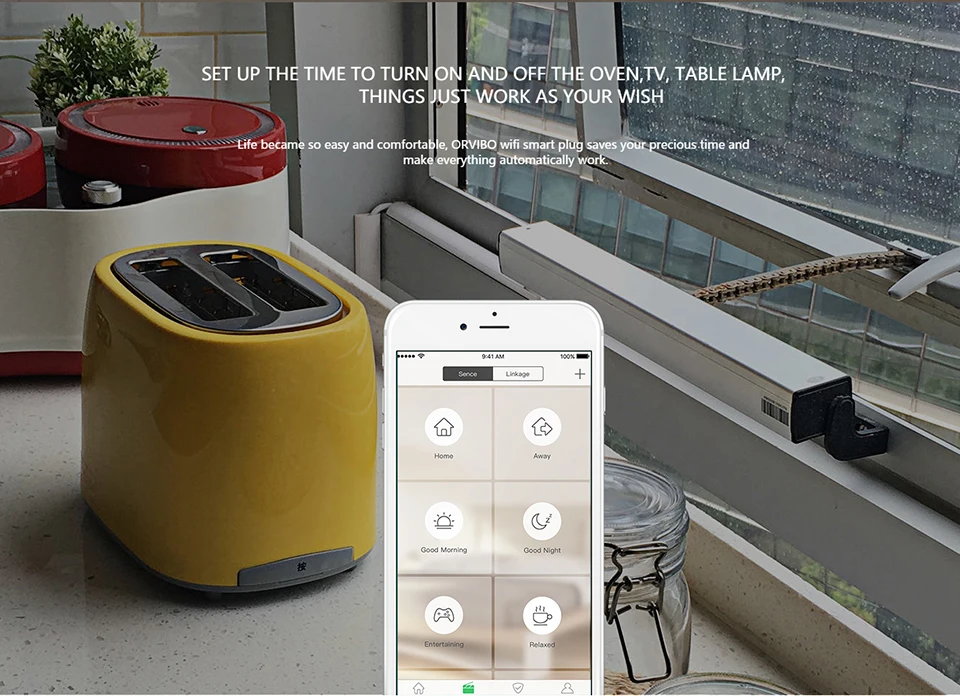

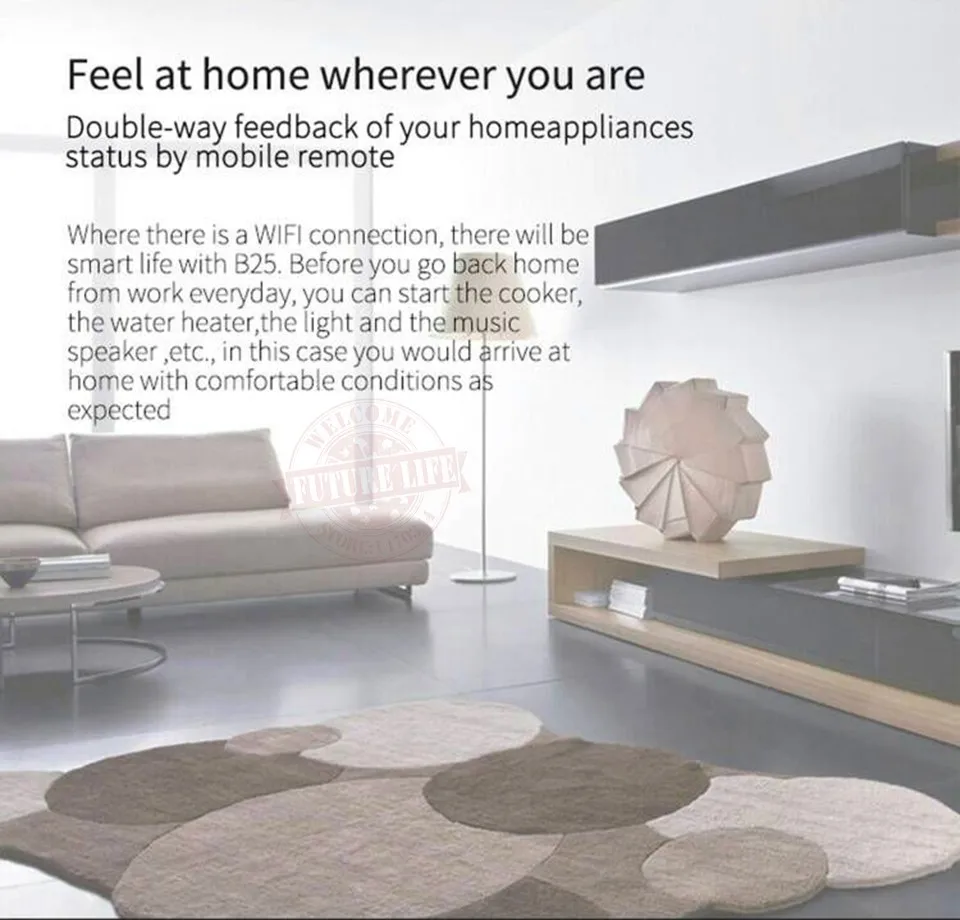
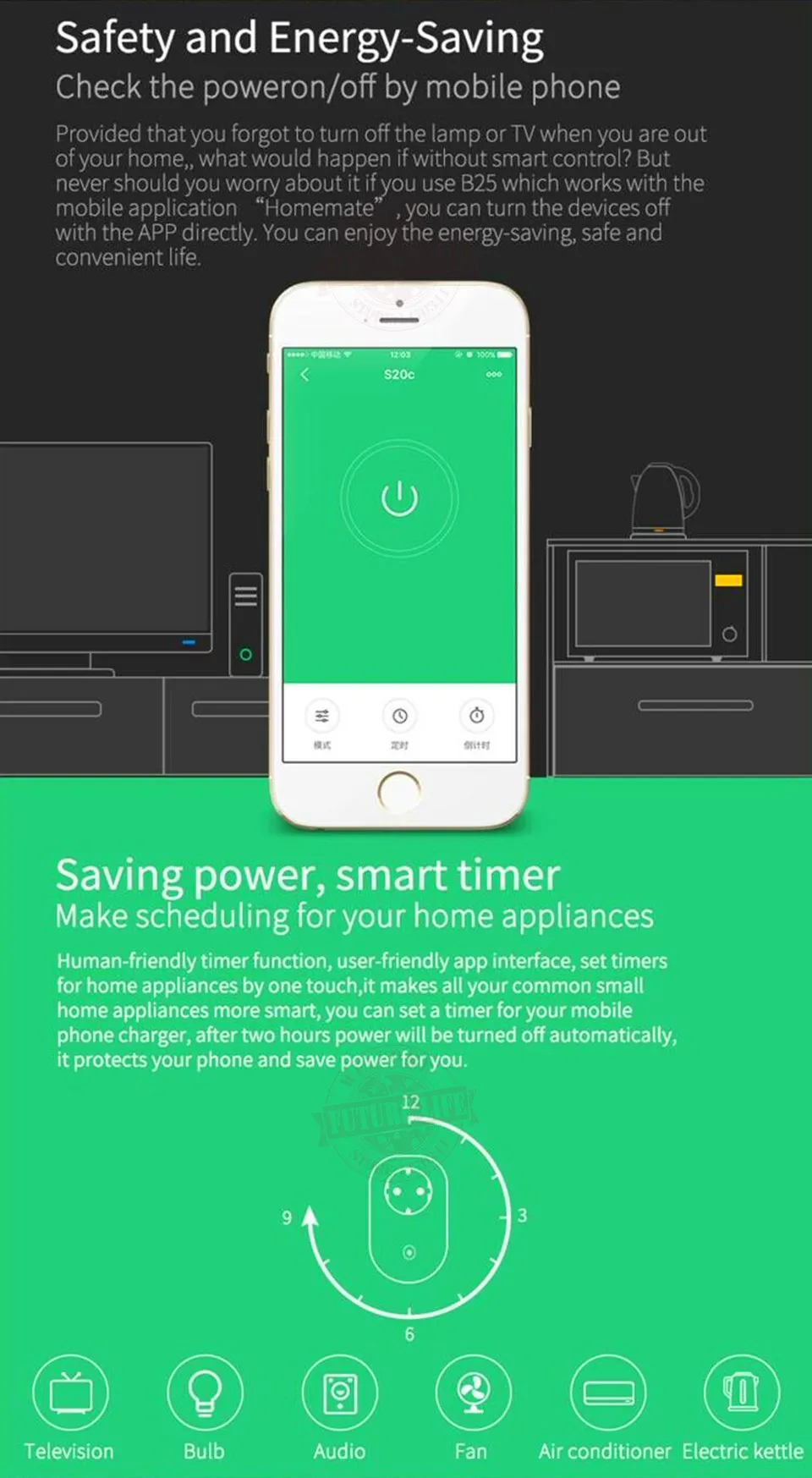

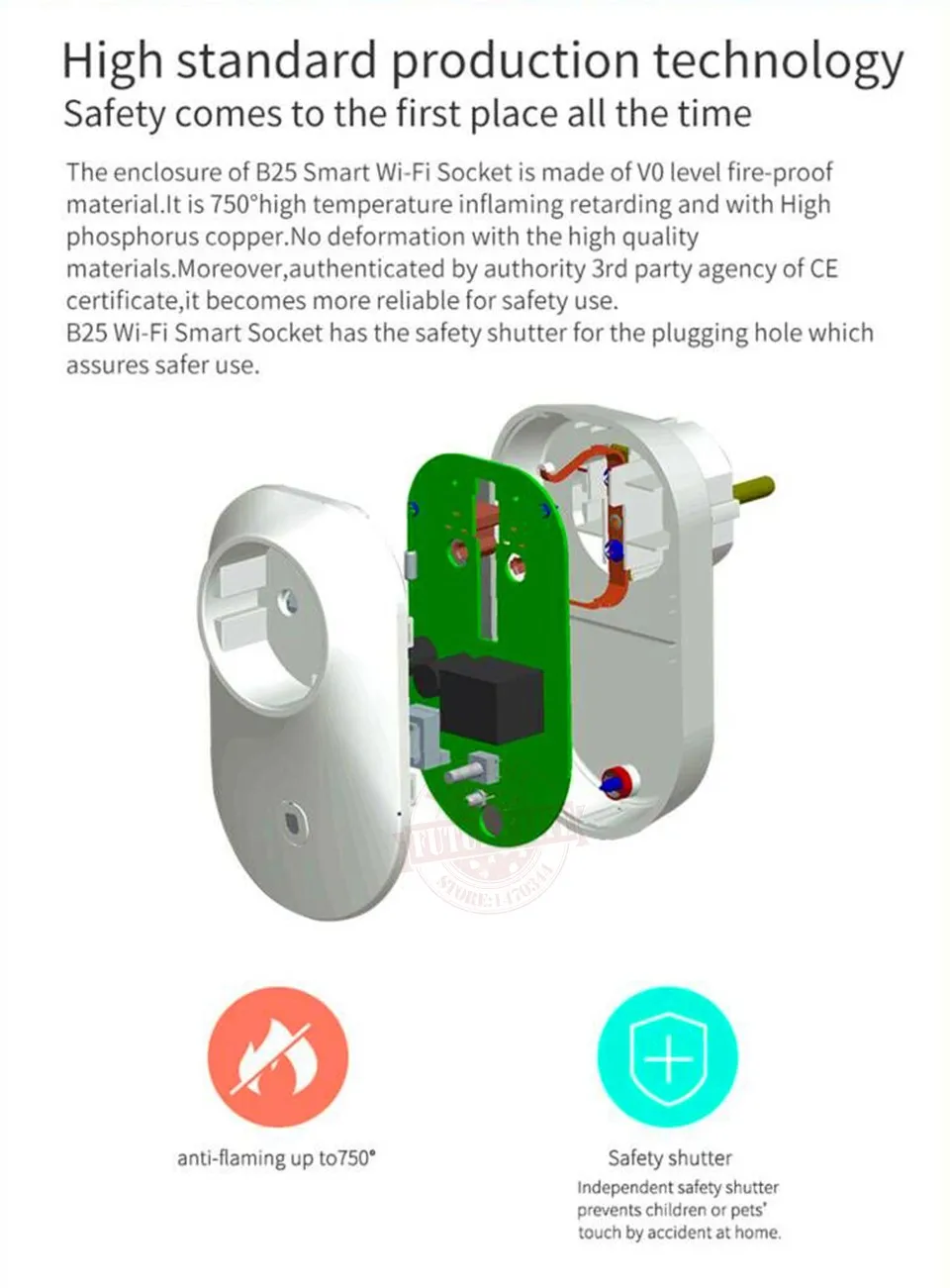





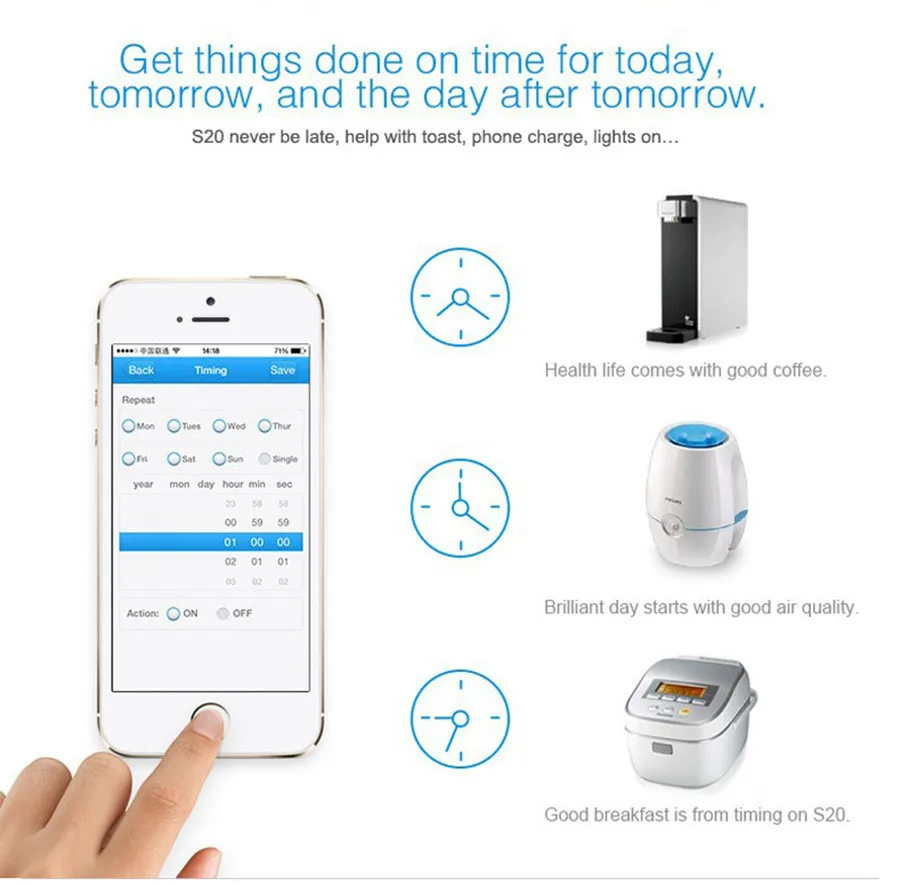
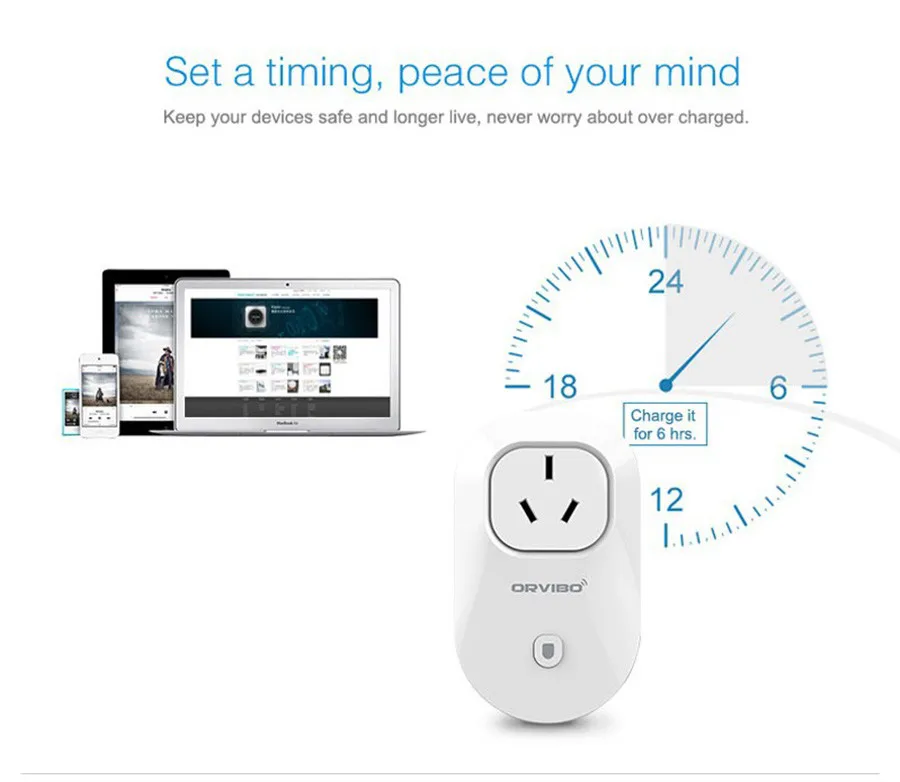
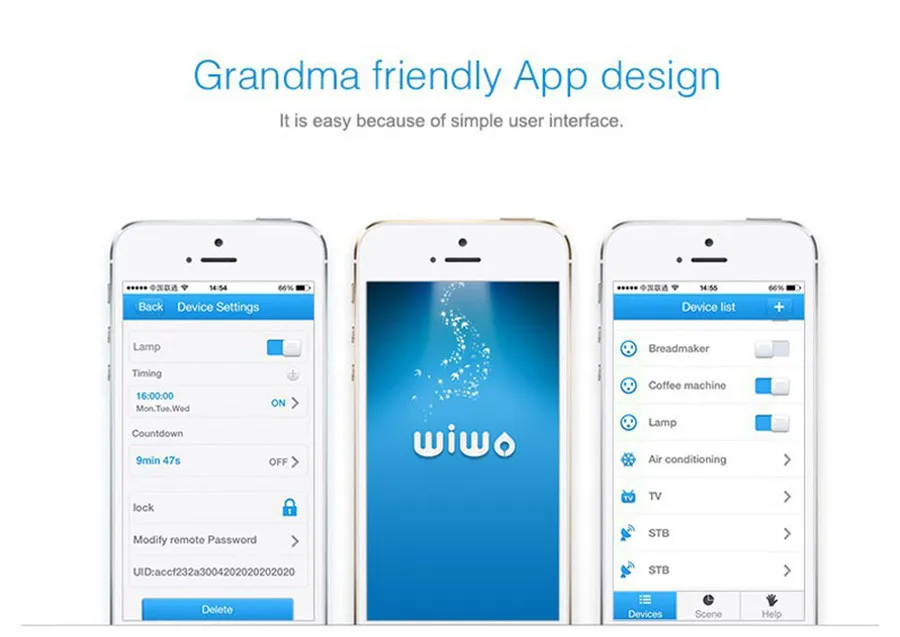






 B25EU photoes
B25EU photoes